Using Monnit's Serial Modbus Gateway Testing Software
Monnit offers a testing software that runs on your Windows computer to efficiently access your Serial Modbus Data. With this software, you'll gain easy access to your gateway's functionalities, thanks to its commands designed to simplify usage and comprehension.
Menu - Skip to
- Download and Install
- Using the Serial Modbus Utility
- Modbus Queries
- Gateway Commands
- How to Add Sensors
- How to Remove Sensors
- How To Update the Serial Modbus Gateway's Firmware
Download and Install
- Visit the Monnit Downloads page to download the Monnit Serial Modbus Gateway Configuration Utility Ver. 3.2.
- Right-click the the Modbus_Utility_Installer_v3.2.0.0.
- Select "Run as Administrator".
- Follow the prompts to complete the installation.
- Launch the Monnit MODUBS Utility.
- Connect your Serial MODBUS Gateway to the PC using the RS-485 USB Dongle purchased from Monnit.
Be sure to address communication configurations if you encounter errors when communicating with the gateway from the utility.
Using the Serial Modbus Utility
The purpose of the Serial Modbus Gateway Configuration Utility is to facilitate setup, configuration, and testing. In the following sections, we will guide you through each function of the software.
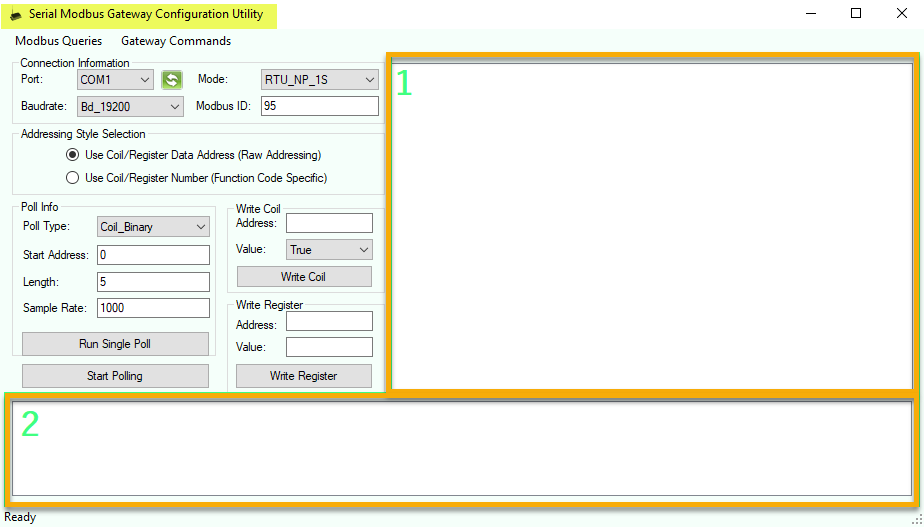
- 1: Registers and result of queries will be display here.
2: Command results and response status or messages are displayed here.
- Connection Information: Make sure the information on this field is compatible and matches with what you are connecting the gateway to.
- Port - The COM port on your PC (Device Manager) to which the gateway/USB dongle are connected.
- Baudrate - The communication baudrate (2400/4800/9600/19200/38400/56700/115200 MHz) configuration of your gateway and USB Dongle.
- Mode - The communication definitions for your gateway/utility.
- Parity Options:
- NP - No Parity
- EP - Even Parity Bit
- OP - Odd Parity Bit
- Stop Bit Options:
- 1S - 1 Stop Bit
- 2S - 2 Stop Bits
- Parity Options:
- Addressing Style Selection: Select the appropriate addressing style appropriate for your deployment.
- Poll Info: This section is used for polling a specific address (Run Single Poll) and/or setting up persistent polling (Start Polling) at a set interval.
- Write Coil: Allows a user to send a Boolean value of a Gateway's Coils value to 0 or 1.
- Write Register: Allows a user to change the value of a specific register address.
Modbus Queries

- Poll Gateway Coils (GWC): Lists all Gateway Coils.
- Poll Gateway Registers (GWR): Shows all the gateway's registers.
- Poll Wireless Device List (WDL): Lists all devices added to the gateway and in which slot there are on.
- Poll Wireless Device Coils (WDC): Displays the coils of the sensors of the chosen slot.
- Poll Wireless Device Registers (WDR): Displays the registers of the sensors of the chosen slot.
- Poll Wireless Device Fast Read Registers (FRR): Displays all the Fast Read Register information of a chosen slot.
Gateway Commands

- Check Wireless State: Displays the state of the RF Sensor/Gateway network, Active or Inactivate.
- True (1) denotes that the system is configured sufficiently to communicate to the sensor. False (0) denotes that the wireless system is not active.
"Check Wireless State" will display one of two statuses: Active or Inactive.
When the radio connection between the sensor and the gateway is functioning properly, the result will be Active.
However, if the software indicates Inactive, it could be due to either the absence of sensors added to the device or an issue requiring further investigation. In such cases, it's advisable to reach out to our support team at support@monnit.com for assistance.
- Register Wireless Device: Used to add a device to the gateway's sensors list.
- Unregister Wireless Device: Used to remove a device from the gateway's sensors list.
- Reset Gateway: Power Cycles the gateway.
- Function Code 2/ Raw Address 1. Writing True (1) to this coil will force a device reset and cleans out all current status. Always read as False (0).
- Reset Communication: Restarts the radio.
- Function 4/ Raw Address 3. True (1) to this coil will force the ADDRESS, COMMODE, and BAUDRATE to defaults. Always read as False (0). After setting this coil to true, a device reset command must be issued before any of the new settings will take effect.
- Reset Wireless Network: Reform the network.
- Function Code 3. Raw Address 2. True (1) to this coil will force a Wireless Network Reset and reform the operating network setting based on CHANM and NETID (in Gateway Registers). Always read as False (0)
- Reset to Factory Configurations: Resets all Gateway settings to Factory defaults.
- Function 5/ Raw Address 4. True (1) to this coil will force all settings to Factory defaults. Always read as False (0). After setting this coil to true, the device will automatically reset so the new setting will take effect.
- Upgrade Gateway Firmware: Allows to upload a firmware file, in order to update it.
- Set Current Gateway Time: Set gateway's internal clock to current time.
How to Add Sensors
- Select Gateway Commands.
- Select Register Devices.
- Enter the sensor ID.
- Enter the number of the Slot where you want the sensor added.
- Select Ok.

How to Remove Sensors
- Select Gateway Commands.
- Select Unregister Devices.
- Choose the Slot from which you want to remove the Sensor.
- Select Ok.

How To Update the Serial Modbus Gateway's Firmware
You will need the firmware file in order to update your gateway's firmware. Contact support@monnit.com for more information.
- Select Gateway Commands.
- Select Upgrade Gateway Firmware.
- Navigate to the downloaded Firmware file and select it.
- Select Ok.
The gateway will process the firmware update and restart.
Conclusion
The Monnit's Serial Modbus Gateway Configuration Utility offers a robust solution for accessing and managing Serial Modbus Data efficiently on your Windows computer. This software simplifies the setup, configuration, testing, and management processes.
Whether you're configuring addressing styles, polling sensor data, executing gateway commands, or adding/removing sensors, the utility provides comprehensive functionality to streamline your workflow. Additionally, with the ability to upgrade firmware, Monnit ensures that users have the necessary tools and assistance to optimize their gateway performance effectively.