What are Conditions
Each configuration applied during Rule creation can be adjusted after the Rule is created.
This article provides details on the Conditions tab, which contains the configurations for triggering the Rule (and executing the Task).

Accessing the Conditions of a Rule
- Log into the iMonnit Online Portal with a User that has adequate permissions for modifying Rules.
- Select Rules in the main navigation menu.
- Select the card of the Rule you wish to modify.
- Select the Conditions tab of the Rule.
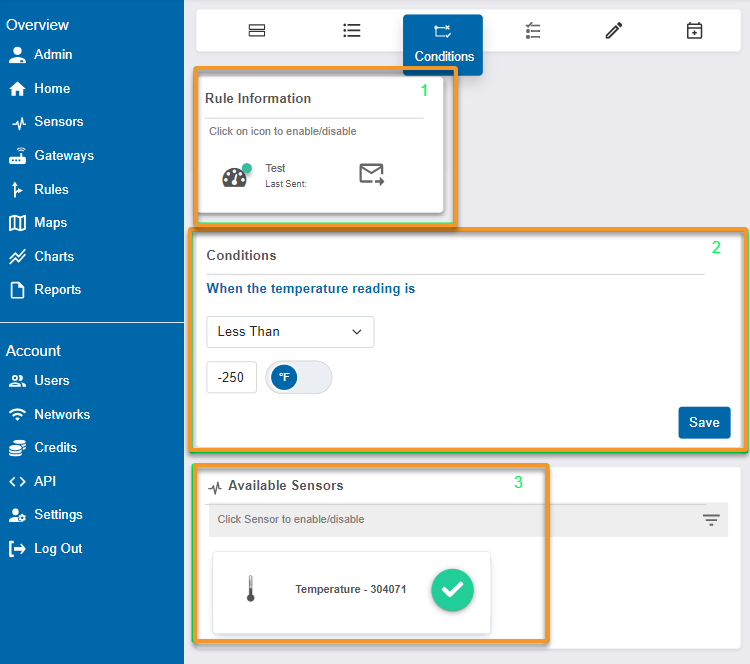
1. Rule Information
You will find this Rule Information pane on each tab of the Rule. It displays the name of your rule and the last time that rule triggered a Task. It also has a button so you can send notification tests.
2. Conditions
The options displayed in the Conditions tab will change according to the type of Rule and trigger. The example image demonstrates a Sensor Reading Rule triggered by a temperature sensor. As shown in the screenshot, the Conditions tab allows you to adjust triggering conditions of a rule.
3. Available Sensors
In this section, you can assign different sensors to trigger the Rule. Sensors can be added as triggering devices after the rule is configured.