Using the GPS Maps feature of the ALTA® and ALTA XL® IoT Gateways
ALTA® and ALTA XL® IoT Gateways can provide GPS location data. Once this feature is unlocked, it allows you to track the gateway’s location at configured intervals. You can configure the frequency of the location data and review the location history in iMonnit applied to a map.
- The first step to receiving location data is to unlock the GPS Location feature of an ALTA or ALTA XL IoT Gateway.
- Once the GPS Unlock has been applied to the gateway, set your gateway’s Location Heartbeat Minutes:
- Log into iMonnit.
- Navigate to Gateways in the main navigation menu.
- Select the Gateway.
- Click the Settings tab.
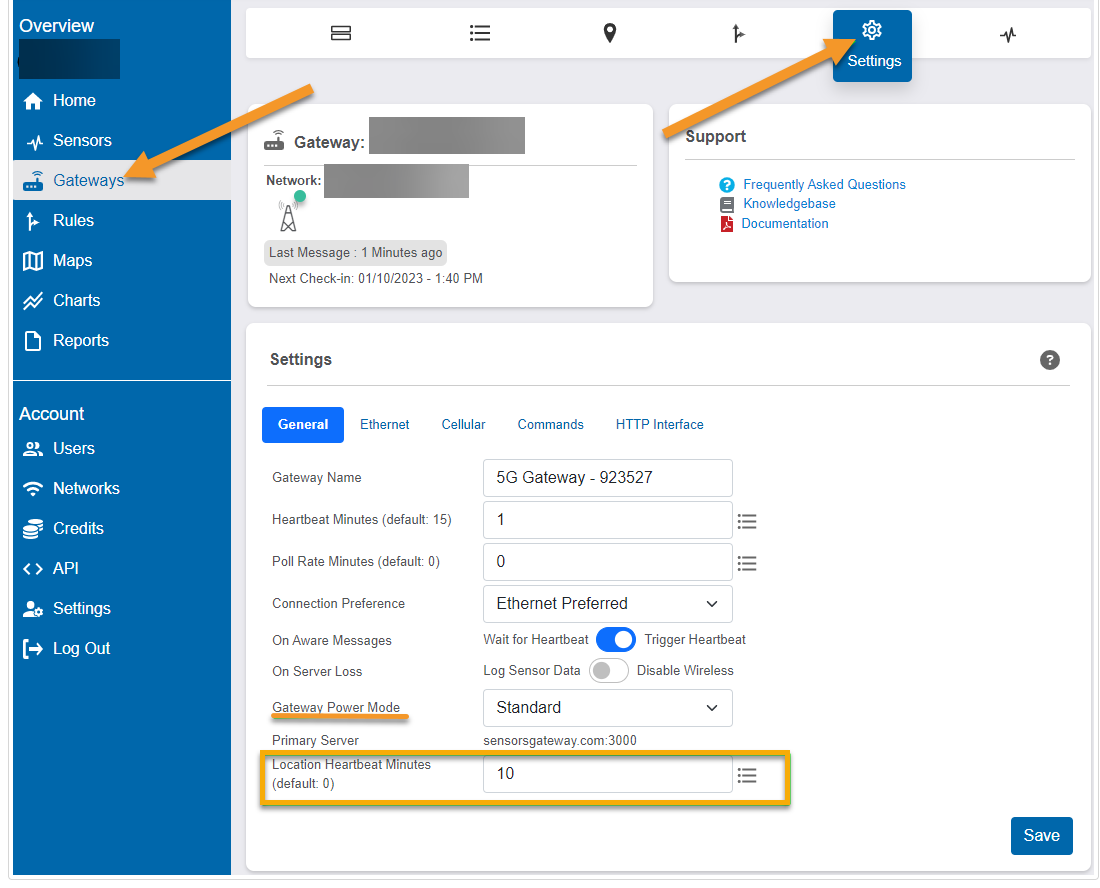
By default, this setting is set to 0. Since this device does not provide uninterrupted location data, this is equivalent to location data being off. The shortest interval that can be set for updating location data is 10 minutes.
Please wait for a few Heartbeats for the gateway to begin sending location data.
- To view the location data history, select the Locations tab toward the top of the page.
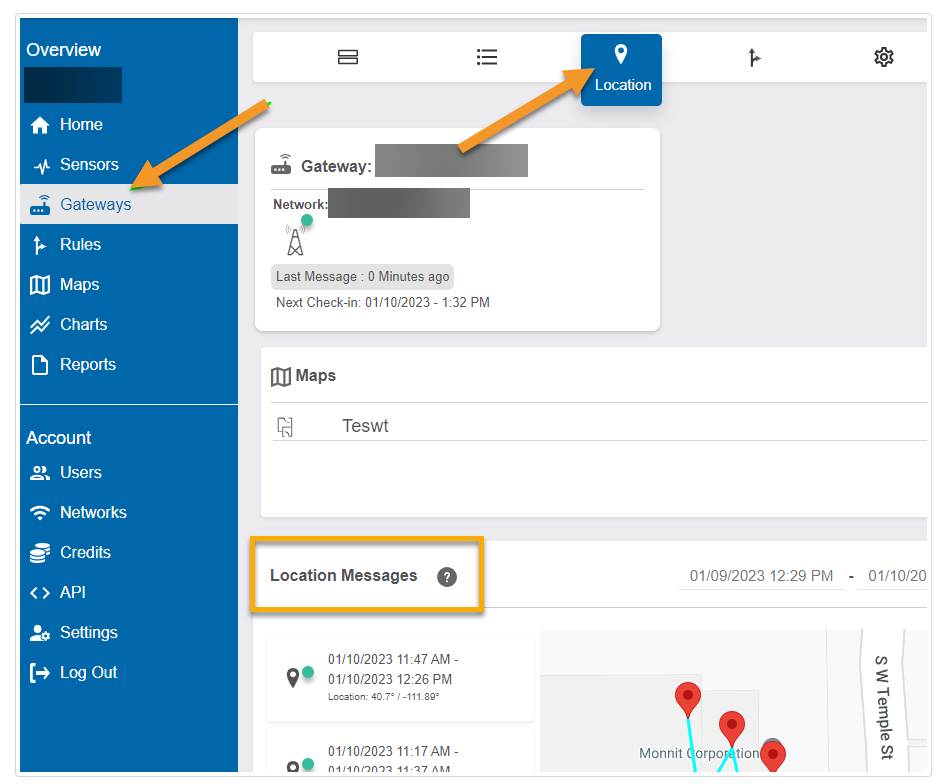
By default, the Location Messages pane shows the location data history in the left-hand column, and a Google map with the history displayed on the map.
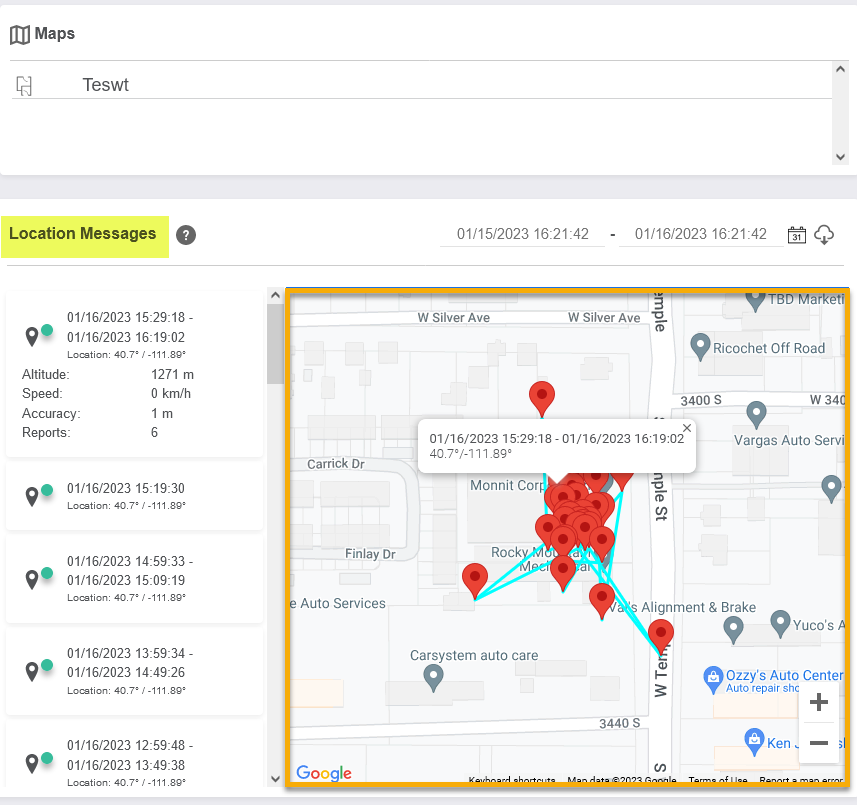
Gateway Power Mode
Gateway Power Mode is an important setting to take into consideration because it affects the collection of location data. Listed below are the setting options and their effect on the gateway’s location data reporting:
- Forced Low: No location data is reported
- Standard: Gateway reports location data only when plugged into line power
- Forced High: Gateway continues to report location data on battery and line power.